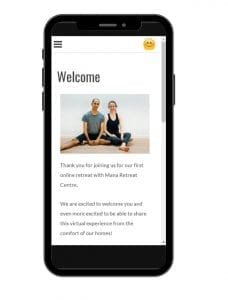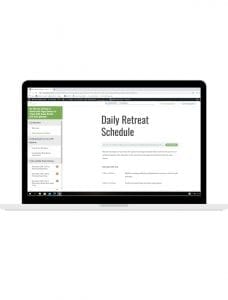Getting the best Mana Online Experience
New to Mana Online? Take a minute to watch our brief introduction video which explains what we offer and a quick overview of how to use the site.
Need some help? Browse the frequently asked questions below to find the answers your looking for.
Getting Started
How to register and access an online progam
- Go to the page of the online program you are trying to register for. All currently active retreats are available under the ‘Online Programs’ tab at the top of the Mana Online site.
- Read through the details of the online program and click ‘Register.’
- If you have purchased any online program in the past, you should already have a Mana Online account. Log into your existing account. You can reset your password if you have forgotten it.
- If you do not yet have a Mana Online account, you can create one now. You will be logging into this account anytime you want to access your online program or links for LIVE Events.
- Once you are logged in you will come to the payment window. You can pay with credit/debit card, alternatively you pay directly from your account using POLi.
- Click ‘Confirm’ to submit payment
You will receive an email from us with a confirmation of your order, a link to your online program and a receipt of payment.
- Log into your account through the "My Account" page.
- Scroll down to 'My Courses' and select the online program you wish you begin.
- You will see a list of the online content, click the first session (welcome or introduction) to get started.
- This will open the online platform where you can access all of the content.
You will see 3 black lines in the top right corner of your screen. If you click this it will open up each of the lessons on this course platform so that you can access the daily schedule, resources, links to Zoom and video replays.
On the right hand side you will see a small smiley face (or your profile picture) if you click this you will be able to access the site menu to leave this course platform.
We suggest you leave your device logged into your account for ease of access.
On the left hand side you will see a menu that shows all of the retreat content, including the daily schedule, how to set up for our retreat, the links for zoom classes and replays of videos.
In the top right corner you can hover your mouse over the smiley face (or your profile picture) to navigate away from this course page.
We suggest you leave your device logged into your account for ease of access.
You will need to log in to your account to access the online program.
Click on 'My Account' and sign in.
Some lessons are schedule to be made available at a specific date or time, this will be symbolised by a small calendar beside the lesson title.
If you hover over the red symbol it will you tell you the date and time that the lesson we be available to view.
Options for
Making a Payment
We have a built in payment gateway called Eway, we have been using this secure online system to take payments on our website for over 5 years. It is safe and simple to use.
- Simply choose credit or debit card as an option for payment.
- This will open a new screen where you can enter your card number and details.
You will have an option to save your payment details to your account for ease of future purchases... you can be sure your account details are kept safe. Your card information is stored within the payment processor so no hard copy is kept on file.
We have integrated a payment system called POLi which links you straight to your account where you can make a direct credit transfer to us.
Follow these simple steps:
- Choose to pay with Internet Banking by clicking the POLi payment option
- Select your bank and click proceed with payment
- Login to your bank
- Follow the prompts to complete the transaction (may include selecting account or entering second factor information)
- Complete the payment and receive your receipt
Yes. POLi places a lot of importance on the security of its software. They never capture sensitive information, such as user names or passwords.
The introduction of POLi payment gateway means that you have the convenience of making payments direct from your account if you do not have a credit or debit card.
With a small administrative team behind the scenes we have streamlined our accounting systems to make it as sustainable as possible.
POLi has provided a solution for you, as a way to make direct bank transfers, and for us to reduce the amount of manual work involved in processing payments.
We ask for payment in full when you register.
Yes. You will receive a receipt by email shortly after you have completed your payment.
Need help for LIVE sessions?
Setting Up & Using Zoom
Zoom Cloud Meetings is an online meeting space which creates an virtual environment for us to share and connect.
There are a few ways that you can access Zoom depending on what devices you have available. We generally recommend using a laptop as it has more settings available and the ability to view the group with ease, however you can just as easily use your mobile phone, tablet or even connect in via phone (without video).
On Your Phone
Visit your app/play store on your mobile phone and download Zoom Cloud Meetings
- For Apple/ iOS Devices: https://itunes.apple.com/us/app/id546505307
- For Android Devices: https://play.google.com/store/apps/details?id=us.zoom.videomeetings
Set up an account – it is free you just need to enter your name and email
On Your Computer
- Click this link https://zoom.us/support/download‘
- Depending on your browser the file will immediately download or alternatively you may need to click ‘save file’
- Launch the application (open Zoom)
- Set up your account by entering your name and email address (it is Free)
- An internet connection – broadband wired or wireless (3G or 4G/LTE). A bandwidth of 10mbps (download) and recommended is 1 Mbps (upload). Check your Internet bandwidth using Speedtest (Links to an external site.). Most mobile phones will have these requirements and you might like to check your laptop or computer.
- A microphone – built-in to your computer or phone. Alternatively a USB plug-in or wireless Bluetooth microphone.
- A headset for listening. This is not essential however listening to the LIVE talks through earbuds or headphones can create more privacy in shared living environments and reduce the echo that some people experience during Zoom meetings.
Here are a few protocols to help the meeting run smoothly and allow you the best connection and experience.
- Be sure to mute your microphone when you are not speaking.
- Be patient with the technology. There can be a number of reasons why the connection runs slow and many of these are out of our control. You may loose video, please be patient and persistent. A simple way to increase the internet connection is to disable your video, we won’t see you but you will see us.
- Naturally we encourage you to create an environment where you can be attentive, however we understand that interruptions from pets and children do happen, and that is OK. It is just another reason to have your microphone on mute.
- Please make sure you have a cuppa or drink with you, these session will go for a couple of hours and it is good to be comfortable and have everything you need at arms reach.
- First we ask that you DO NOT record or photograph any of the people or music in today’s session. If you are able to connect your computer to an external speaker, you will have an enhanced audio experience. If you are using a phone for the meeting, then headphones or buds will enhance your sound quality, as well.
- As you join the session, you are in Gallery view, a way to see all the participants - 25 per page. In the upper right corner of your screen, you will also see a Speaker View option that you can select, which will make Vincent the largest one on your screen. You can switch between Gallery View and Speaker View at any time. When you are in Gallery View, move your cursor to the right side center of your screen to scroll through all the attendee pages.
- If you move your cursor to the bottom of your screen, you will see a bar that will show you all participants listed or separately, a Chat bubble where you can send messages to Everyone or to specific participants. You can also use this space to ask any questions and my co-host or I will try to answer them for you.
- In the bottom left corner of your screen, you’ll see both a microphone (to mute and unmute your computer microphone) as well as an option to share your video or hide your video. We encourage you to keep your video on and engaged with us for today’s session. Also please keep your mute on as this will help in the quality and transmission of sound to your computer.
- If you move your cursor to the upper right corner of the video for any participant, you will see an option to both send a chat message or “pin” that video. By choosing to “pin” a video, you will see that participant’s video in the center of your screen. This can be a fun way to move with another throughout our session. You can then go back and “unpin” that individual video or select Speaker View or Gallery View to return to our main room.
Questions about
Doing an Online Retreat?
The most important requirement is a sincere and wholehearted commitment to self-discovery. While it is recommended to have plenty of time for contemplation, and a calm and peaceful space to join the retreat, it is still possible to benefit greatly from the retreat in other circumstances. Our suggestion would be to be as present as possible during the Satsangs (live or recorded), and to avoid any unnecessary additional activities other than what is required of you.
The programs on this website are not residential; they are being offered online only.
If you are interested in doing a residential or in-person retreat please visit our retreat centre
www.manaretreat.com
Just head on over to our events booking website www.manaretreat.com for more info and to book an in-person retreat.
For Teachers and Presenters
How do I put my Retreat or Course Online?
Send us an email [email protected]
Yes, Mana Online community charges an administrative fee of 30% for each sale.
Every retreat or course is a little different and we like to be able to offer you the opportunity to customise it based on your vision.
If you get in touch with our team they will be able to talk with you about your idea and the best way to approach all of the technical aspects involved in building your online program.
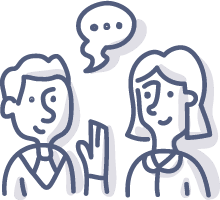
Need to Speak to Someone?
Sometimes the answers you are seeking are not in plain sight. That’s OK our team are here to help. Send us email and we will do our best to answer your questions or guide you with technical support. In general we aim to respond to email enquires within 48 hours.